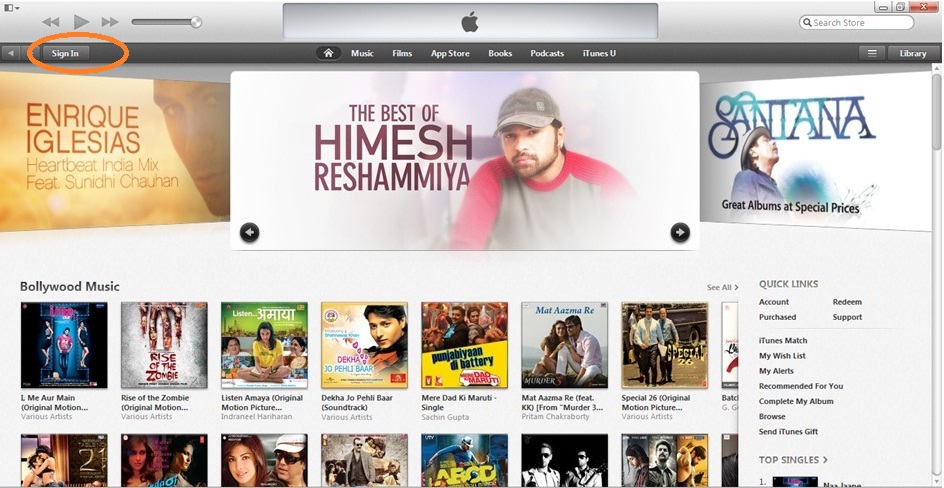 Step1: Open iTunes and Click on Sign In in Top Left Corner
Step1: Open iTunes and Click on Sign In in Top Left CornerStep 2: Click on Create Apple ID in popup box
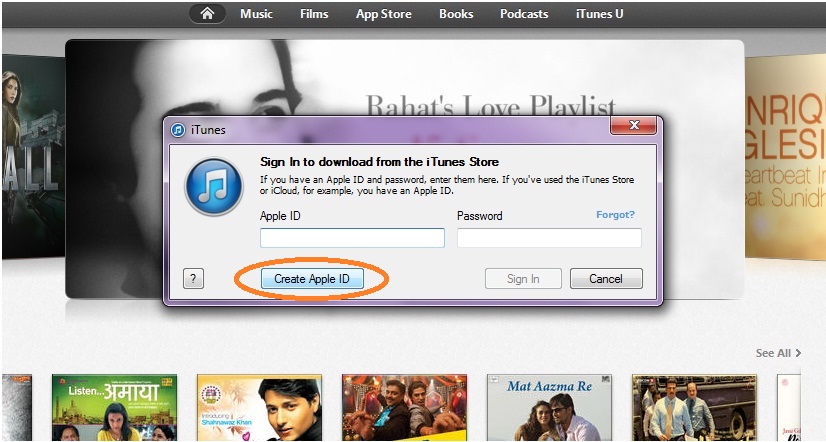
Step 3: Click on Continue button
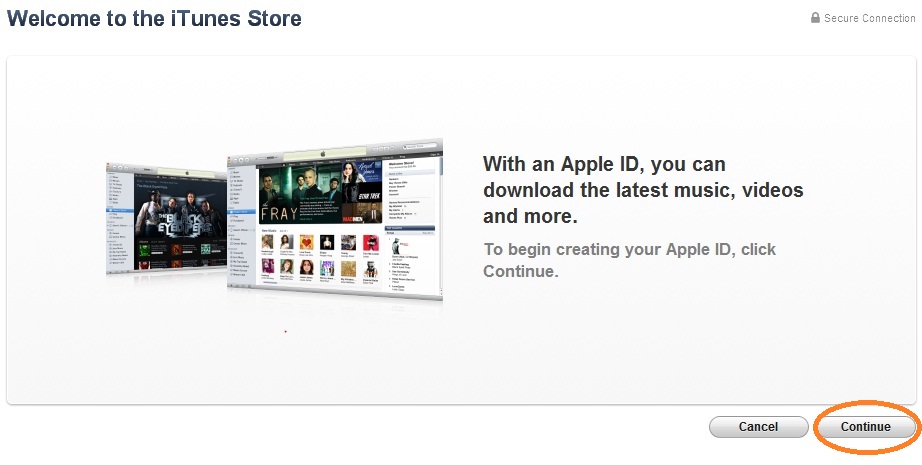
Step 4: Accept the terms and conditions and Click on Agree button
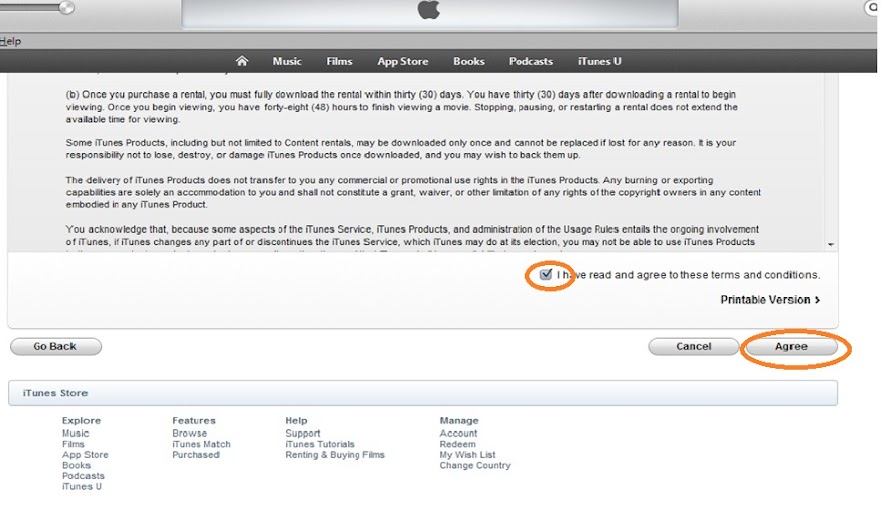
Step 5: Fill all your required information and Click on Contunue
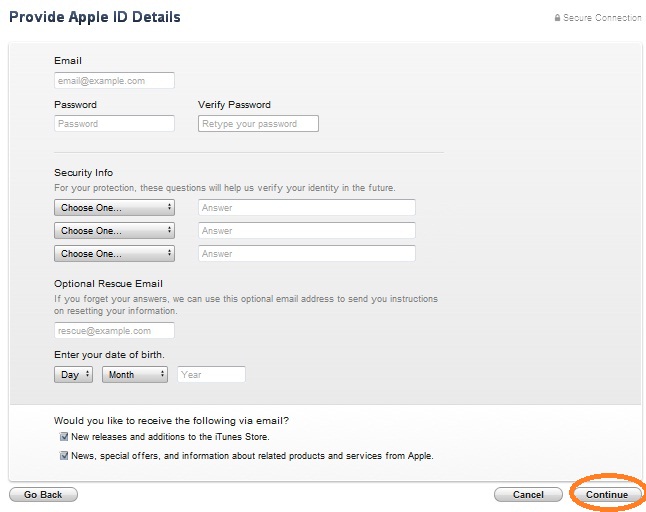
Step 6: Fill your payment details and billing address.
Note: Apple will not be charge any thing untill you purchase any app or game from app store.
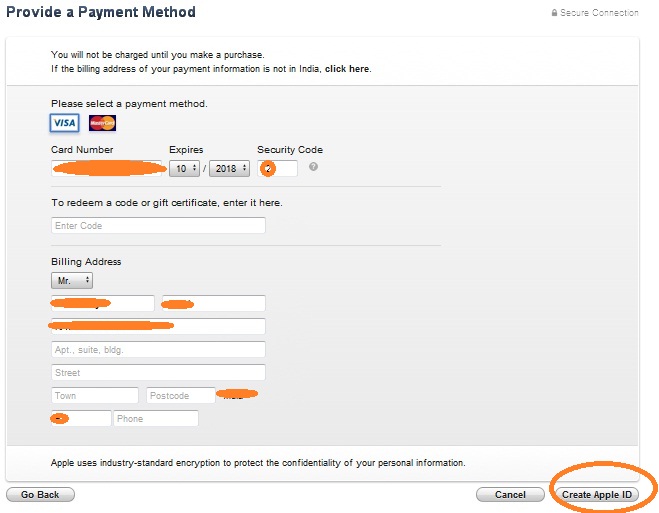
Step 7: You'll then see a "Verify your Account" screen. Click Done, and then check your email for a verification email from iTunes Store.
Step 8; Open the email, and click the link enclosed in the email to activate your account.
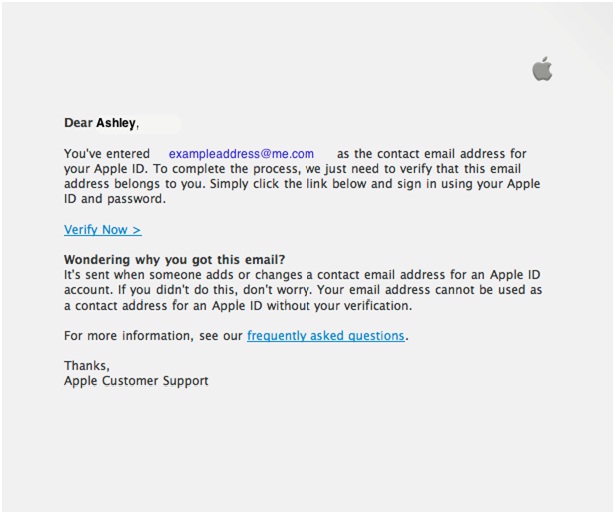
Step 9: Once you click on the Verify link, the Apple ID website should ask you to sign in with your account name and password.

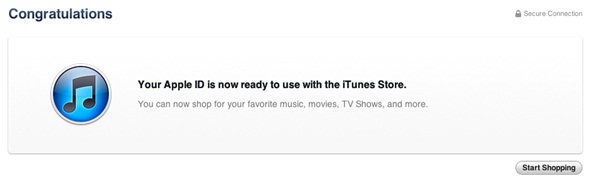
.jpg)







0 comments:
Post a Comment