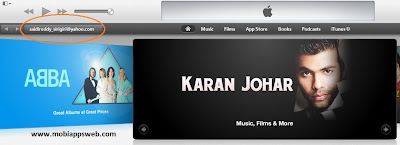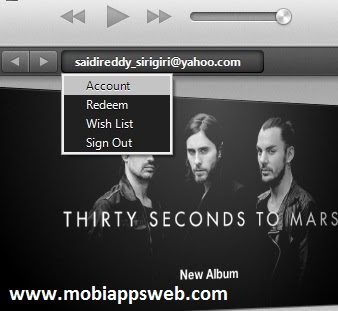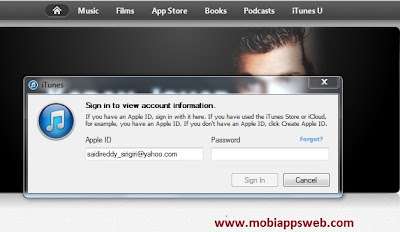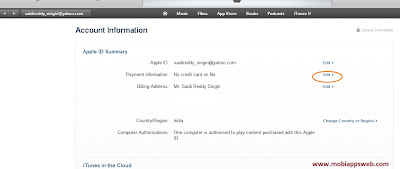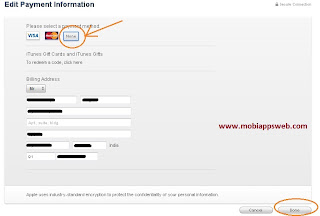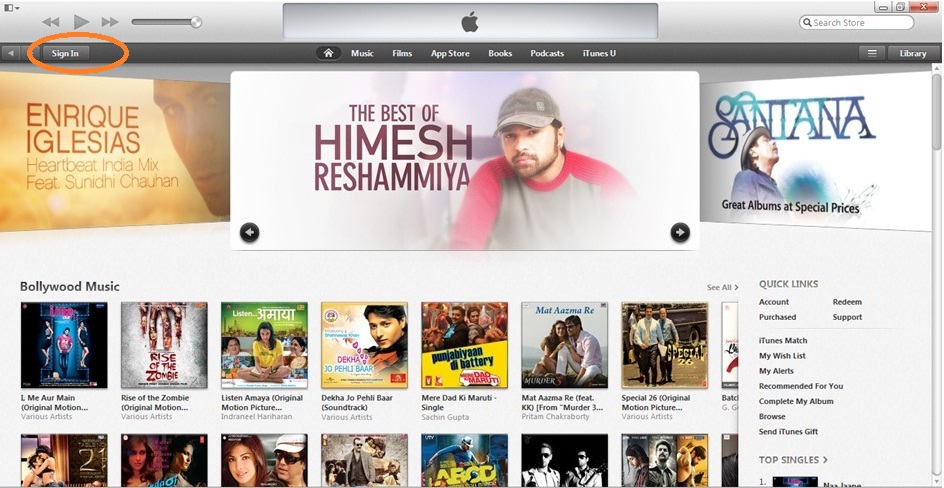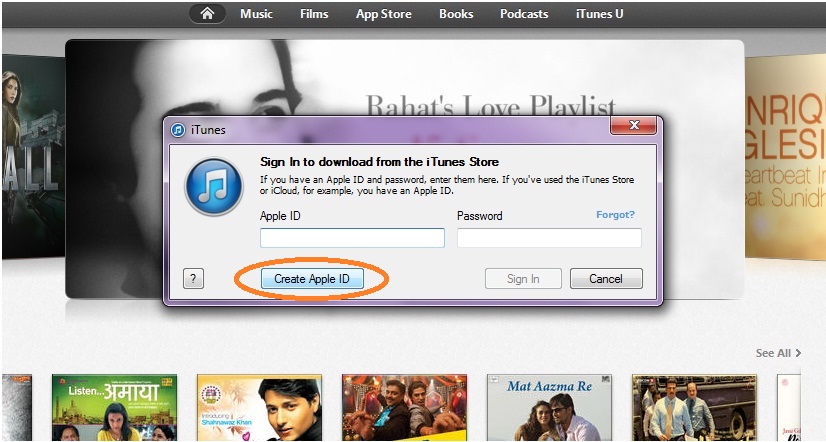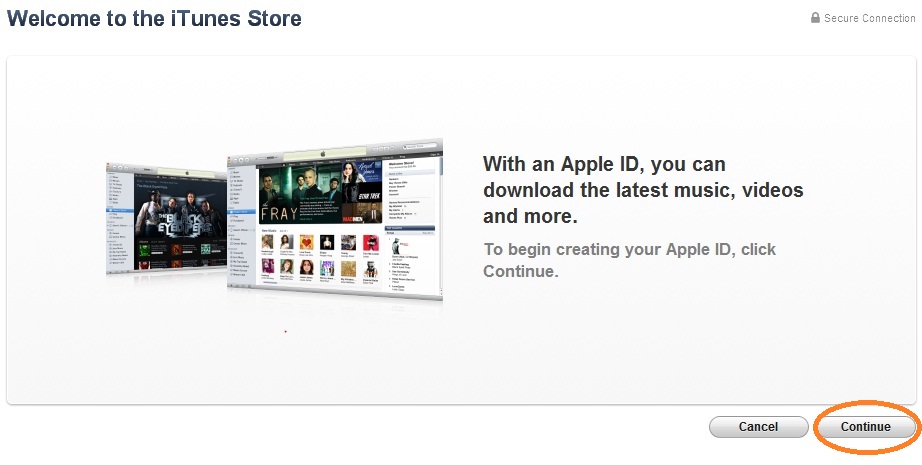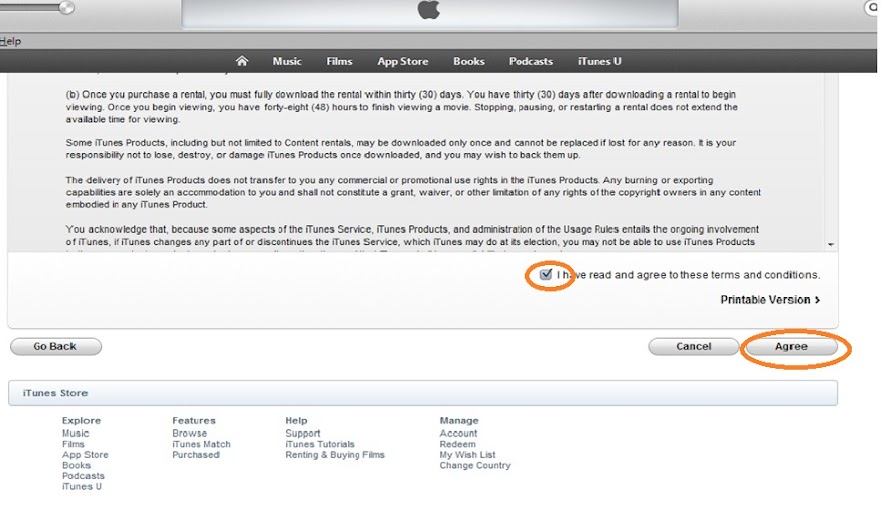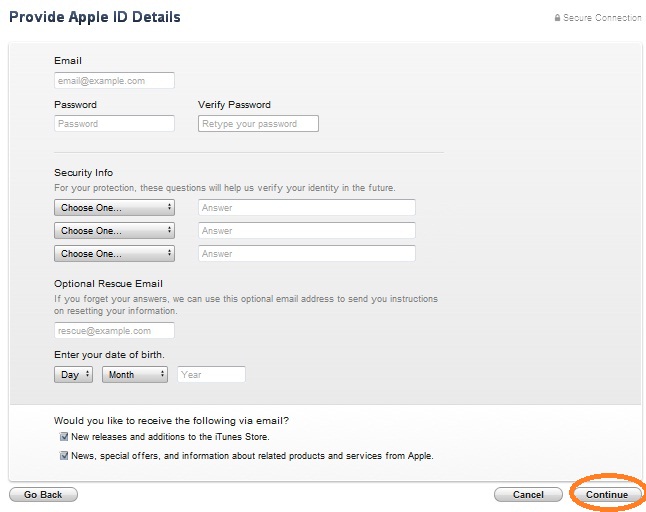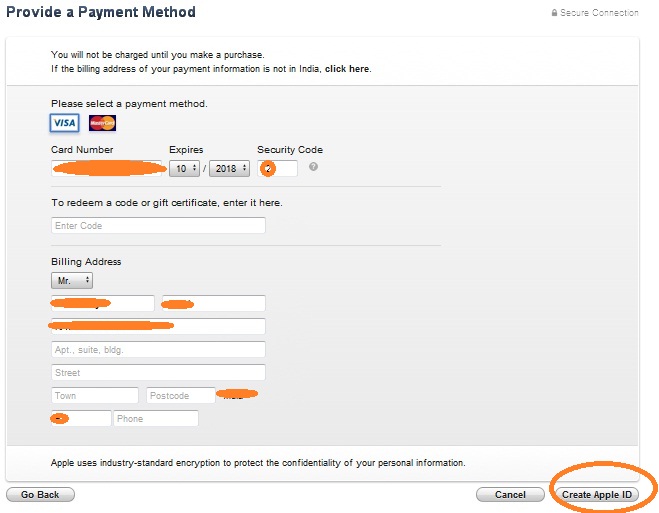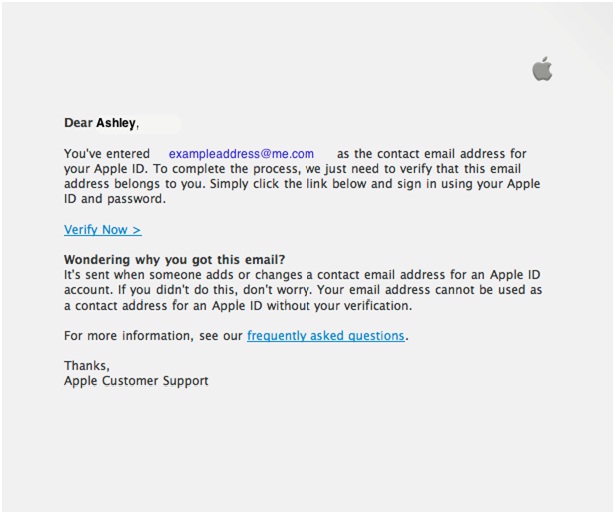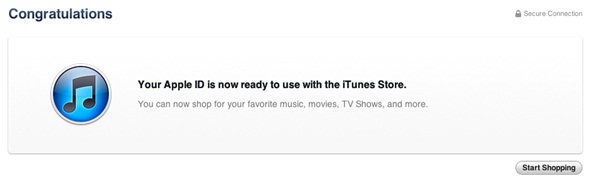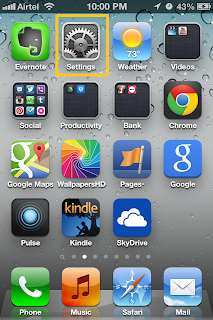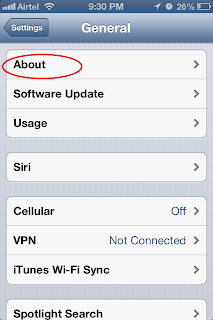Here am going to show the few screens of biggest company websites in Starting .In Previous article I wrote about God Of Cricket Sachin Tendulkar Official mobile app. Here am showing only 9 websites how these websites design in starting.
Google :
About the Company : Google is the Biggest Online Search Engine. Google is an American multinational corporation specializing in Internet-related services and products. These include search, cloud computing, software, and online advertising technologies.
Few Products of Google : Gmail, Google Plus, Google Maps, Google Search, Google Hangouts.
Founded : September 4, 1998
Head Quarters: Mountain View, CA, United States of America
Current CEO: Larry Page
Founders: Larry Page, Sergey Brin
Facebook:
About the Company : Facebook is an online social networking service. Now Facebook is the Largest Social Networking site in the world.
Founded : February 4, 2004
Head Quarters: Menlo Park, CA, United States of America
Current CEO: Mark Zuckerberg
Founders: Mark Zuckerberg, Dustin Moskovitz, Eduardo Saverin,Andrew McCollum, Chris Hughes
Microsoft:
About the Company : Microsoft Corporation is an American multinational corporation headquartered in Redmond, Washington, that develops, manufactures, licenses, supports and sells computer software, consumer electronics and personal computers and services.
Few Products Of Microsoft: Windows Operating System [Windows 98, Windows XP, Windows Vista, Windows 7, Windows 8 Latest], Windows Mobile OS and etc.
Current CEO: Steve Ballmer
Founded : April 4, 1975
Head Quarters: Redmond, WA, USA.
Founbders: Bill Gates, Paul Allen.
Yahoo:
About the Company : Yahoo Inc. is an American multinational Internet corporation headquartered in Sunnyvale, California.
Few Products Of Yahoo: Yahoo mail, Yahoo Messnger, Yahoo News, Flickr and etc.

Founded : January, 1994
Head Quarters: 701 1st Ave, Sunnyvale, California 94089, USA.
Current CEO: Marissa Mayer
Founders: Jerry Yang, David Filo
Amazon:
About the Company : Amazon.com, Inc. is an American international electronic commerce company with headquarters in Seattle, Washington, United States. It is the world's largest online retailer.
Founded : 1994
Head Quarters: Bellevue, Washington,USA.
Current CEO: Jeff Bazos
Founders: Jeff Bazos
Apple:
About the Company : Apple Inc. is an American multinational corporation headquartered in Cupertino, California, that designs, develops, and sells consumer electronics, computer software and personal computers
Few Products Of Apple: iPhone, iPod,iPad, iMac, iTouch, Mac Book and etc.
Founded: April 1, 1976.
Headquarters: Cupertino, CA, United States of America.
Current CEO: Timothy D. Cook.
Founders: Steve Jobs, Ronald Wayne, Steve Wozniak
Twitter:
About the Company : Twitter is an online social networking and microblogging service that enables users to send and read "tweets", which are text messages limited to 140 characters. Registered users can read and post tweets, but unregistered users can only read them.
Founded: March 2006.
Headquarters: San Francisco, CA, United States of America
Current CEO: Dick Costolo
Founders: Evan Williams, Noah Glass, Jack Dorsey, Biz Stone
YouTube:
About the Company : YouTube is a video-sharing website, created by three former PayPal employees in February 2005 and owned by Google since late 2006, on which users can upload, view and share videos.
Founded: February 14, 2005
Headquarters: Cupertino, CA, United States of America.
Current CEO: Salar Kamangar
Founders: Chad Hurley, Steve Chen, Jawed Karim
Wikipedia:
About the Company : Information Providing Website. Every one using this as reference website.
Founded: 2001.
Founders: Jimmy Wales, Larry Sanger
Google :
About the Company : Google is the Biggest Online Search Engine. Google is an American multinational corporation specializing in Internet-related services and products. These include search, cloud computing, software, and online advertising technologies.
Few Products of Google : Gmail, Google Plus, Google Maps, Google Search, Google Hangouts.
Founded : September 4, 1998
Head Quarters: Mountain View, CA, United States of America
Current CEO: Larry Page
Founders: Larry Page, Sergey Brin
Facebook:
About the Company : Facebook is an online social networking service. Now Facebook is the Largest Social Networking site in the world.
Head Quarters: Menlo Park, CA, United States of America
Current CEO: Mark Zuckerberg
Founders: Mark Zuckerberg, Dustin Moskovitz, Eduardo Saverin,Andrew McCollum, Chris Hughes
Microsoft:
About the Company : Microsoft Corporation is an American multinational corporation headquartered in Redmond, Washington, that develops, manufactures, licenses, supports and sells computer software, consumer electronics and personal computers and services.
Few Products Of Microsoft: Windows Operating System [Windows 98, Windows XP, Windows Vista, Windows 7, Windows 8 Latest], Windows Mobile OS and etc.
Current CEO: Steve Ballmer
Founded : April 4, 1975
Head Quarters: Redmond, WA, USA.
Founbders: Bill Gates, Paul Allen.
Yahoo:
About the Company : Yahoo Inc. is an American multinational Internet corporation headquartered in Sunnyvale, California.
Few Products Of Yahoo: Yahoo mail, Yahoo Messnger, Yahoo News, Flickr and etc.

Founded : January, 1994
Head Quarters: 701 1st Ave, Sunnyvale, California 94089, USA.
Current CEO: Marissa Mayer
Founders: Jerry Yang, David Filo
Amazon:
About the Company : Amazon.com, Inc. is an American international electronic commerce company with headquarters in Seattle, Washington, United States. It is the world's largest online retailer.
Founded : 1994
Head Quarters: Bellevue, Washington,USA.
Current CEO: Jeff Bazos
Founders: Jeff Bazos
Apple:
About the Company : Apple Inc. is an American multinational corporation headquartered in Cupertino, California, that designs, develops, and sells consumer electronics, computer software and personal computers
Few Products Of Apple: iPhone, iPod,iPad, iMac, iTouch, Mac Book and etc.
Founded: April 1, 1976.
Headquarters: Cupertino, CA, United States of America.
Current CEO: Timothy D. Cook.
Founders: Steve Jobs, Ronald Wayne, Steve Wozniak
Twitter:
About the Company : Twitter is an online social networking and microblogging service that enables users to send and read "tweets", which are text messages limited to 140 characters. Registered users can read and post tweets, but unregistered users can only read them.
Founded: March 2006.
Headquarters: San Francisco, CA, United States of America
Current CEO: Dick Costolo
Founders: Evan Williams, Noah Glass, Jack Dorsey, Biz Stone
YouTube:
About the Company : YouTube is a video-sharing website, created by three former PayPal employees in February 2005 and owned by Google since late 2006, on which users can upload, view and share videos.
Founded: February 14, 2005
Headquarters: Cupertino, CA, United States of America.
Current CEO: Salar Kamangar
Founders: Chad Hurley, Steve Chen, Jawed Karim
Wikipedia:
About the Company : Information Providing Website. Every one using this as reference website.
Founded: 2001.
Founders: Jimmy Wales, Larry Sanger
.jpg)